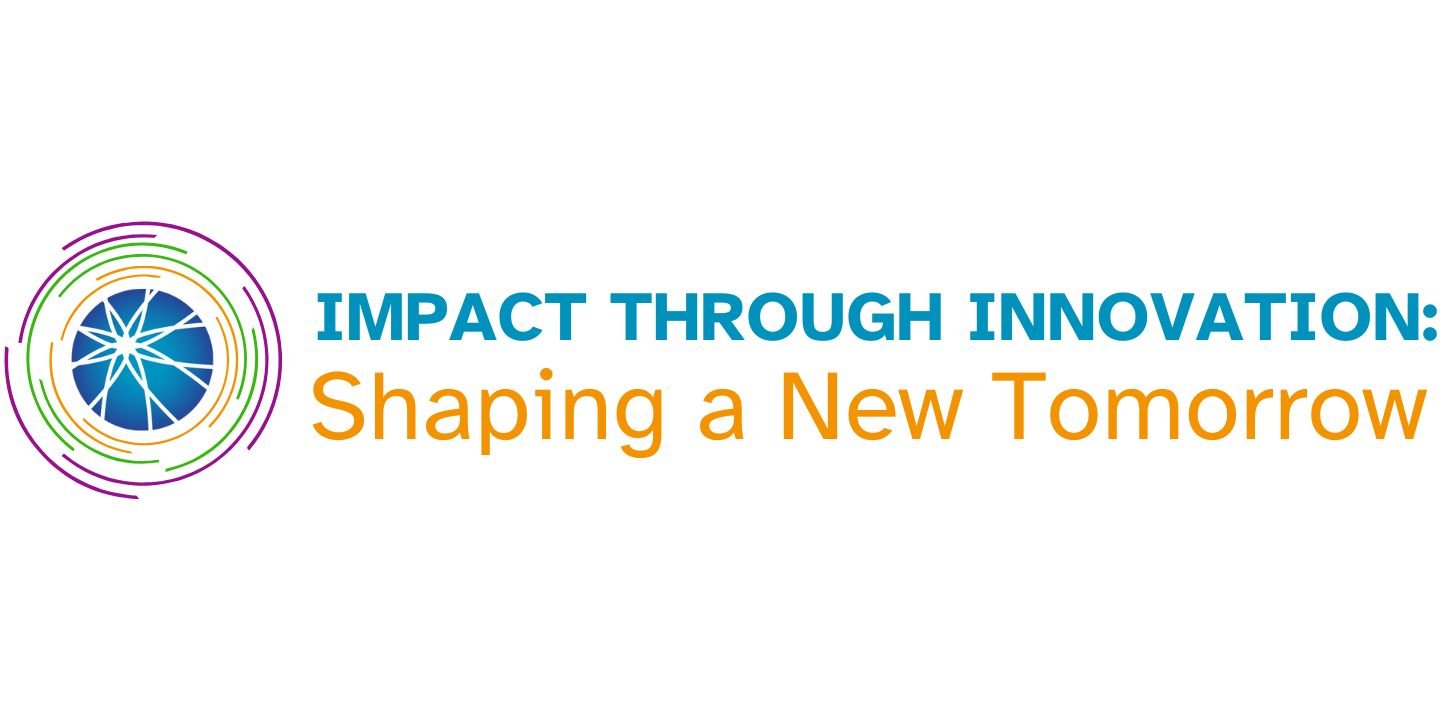How to Upload Presentation Materials
By uploading your conference posters and presentation materials, you are not only broadening the audience that can learn from your information, but increasing the accessibility of your presentation by allowing those using assistive technology devices to more quickly and easily access your information.
All Conference presenters are asked to use the instructions below and visit the conference website tab "Presentation Details" to upload a PDF of their poster, a PDF of their slide deck, or any other materials relevant to their presentation, and we will post them to our website and the conference app. If you run into trouble, please contact Oksana. 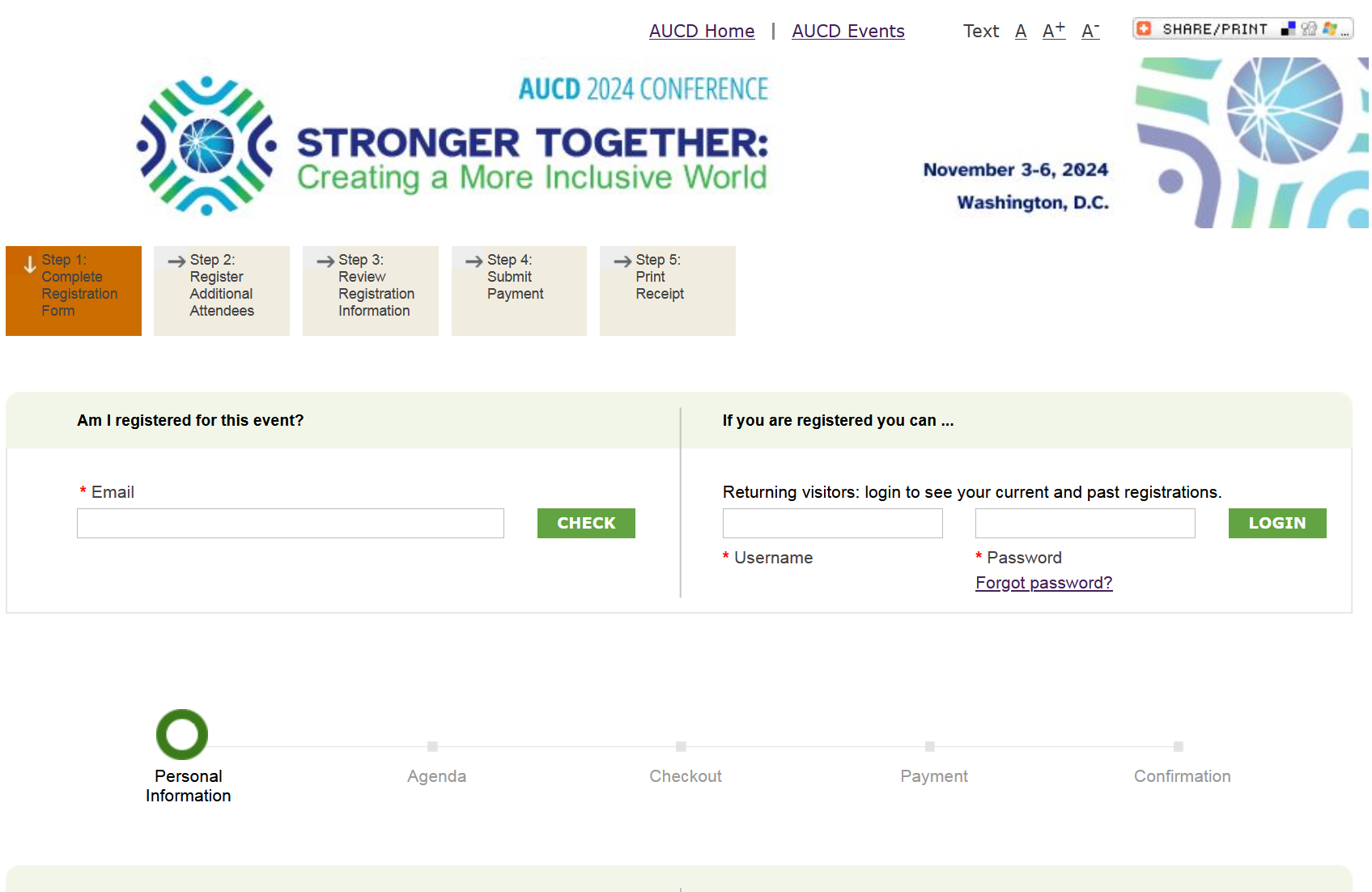
- Step 1 Visit the AUCD 2024 Conference Registration & Login Page. Find the "Returning Visitors..." login box at the top right and enter your username and password (see image at right for example).
>> There are two ways to find your username and password:
1. When you submitted your proposal for the Conference, you received an email confirming your submission.
That email contained your username and password to login into the system.
2. Or select the "don't know your password?" link, which will take you to the "Remind Me" form. You must enter the email address which was used by the person who submitted the proposal. Watch your inbox for a reminder email containing your username and password. - IMPORTANT NOTE: only the person whose email was used to submit the proposal can upload materials. All presentations and materials should be sent to that person and that person is the only one who is able to upload all presentation materials to your combined session at the same time.
- Step 2: Log in. Look in the top right corner of the page for a box titled "Previous Registrations" to see a list of previous events you have registered for using the AUCD website
- Step 3: Select "2024 Call for Proposals." You will be taken to a page showing a confirmation and summary of your original submission. (If you submitted more than one proposal, you'll see a list; select the submission you'd like to work on first.)
- Step 4: Find the form to upload your presentation and any related materials. Browse your computer to find the files. You can upload multiple files at a time: another line will automatically appear to accept the next document. Be sure to title your document so others can understand it. Select "upload." NOTE: you cannot upload excel or JPG files.
- Step 5: Confirm you have uploaded the correct documents, and select "Submit to AUCD." The screen will refresh with a message, "Thank you, your information has been saved," and you will receive an email confirmation as well.
Questions? Email Oksana.